Sunday, January 7, 2018
ASUS Microphone Skype problem fix
ASUS Microphone Skype problem fix
This problem usually occurs because Skype uses the microphone jack as a default port for audio recording device. To use the laptop microphone instead of an external one, do the following steps:
Right click on the Volume Icon in the traybar, click Recording devices, say something to the laptop mic, so you can see the bar moving and see which mic is the laptop one.
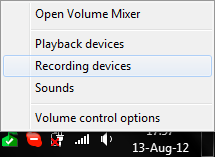
Now, right click the laptop mic, press Properties and rename it "Laptop mic" for future use (You can also rename the external port too), and press OK. Right click the "Laptop mic" icon now, and select it to be Default Device, and Default Communication Device.
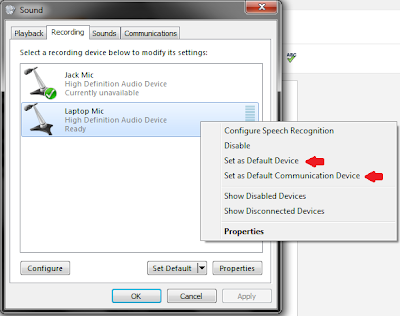
Now, open Skype, go to Tools -> Options -> Audio Settings, and in the Microphone drop-down menu, select Laptop mic.
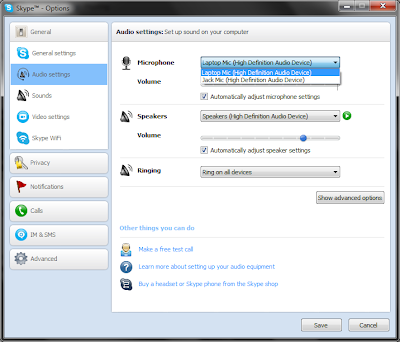
(Yes, you can go to Skype, and select the other microphone without setting the laptop mic as default, but on the next restart Skype would set the external jack as its recording device.)